Check in a component you're reviewing
As a reviewer, when you open a component in the review, it's checked out to you. As you add comments or edit text, you can save your changes along the way. When you're finished working in a component you can check it in so that other reviewers can see your changes and add their own comments and changes. When you check in a component other reviewers will also see any replies you've added.
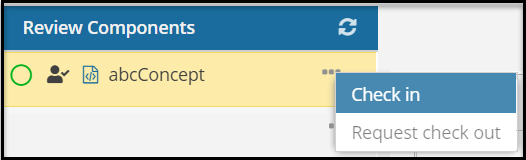
- In the email notification, to open a dashboard and manage your review assignment, click the review link.
- In the Review Components pane, click a component title to open the component in the editor. If you're participating in an interactive review, a component may be locked by another reviewer. To add comments to a locked component, follow the steps in Send a request to check out a component for review. You must wait until you the component is unlocked before continuing to step 3.
-
Make any changes you need to, and then click Save
 .
.
-
In the Review Components pane, next to the name of the component you just saved, click
 the Options menu, and then select Check in.
the Options menu, and then select Check in.