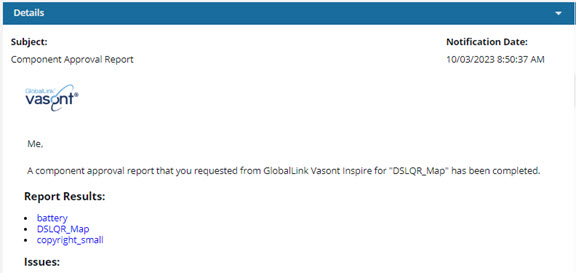Approve component references
If a component contains links to other components, such as in a map, you can select the component and see a list of all referenced components. From this list you can select the component and a few or all referenced components to approve at the same time.
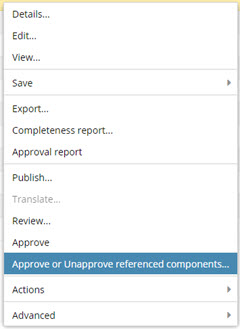
 Tips and tricks
Tips and tricks
- The source component doesn't have to be approved before you can approve referenced components.
- You don't have to approve the source component to approve its references.
- If you want to approve a referenced component individually, you can follow the steps in Approve a component in the browser.
- This feature is available in the Components browser only. It isn't available in a project.
- If an
 electronic signature is required, you can sign once for all selected referenced components.
electronic signature is required, you can sign once for all selected referenced components. - If an electronic signature is not required, you see the approved
 checkmark in front of all selected referenced components in the Components Browser.
checkmark in front of all selected referenced components in the Components Browser. - A system lock may be set. An administrator can control if a system lock is placed on the component after a user approves it. By default, this optional feature is set to false, and a lock is not placed on a component after approval.
- An Approval report is created automatically whenever you use the Approve referenced components option.

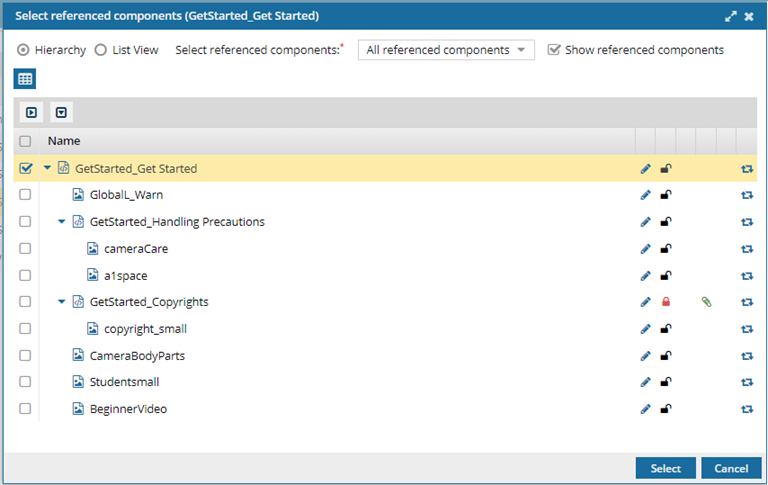
 If there are a large number of references, Inspire may take some time to load them all.
If there are a large number of references, Inspire may take some time to load them all.
- By default, the Show referenced components option is selected.

- If you want to select specific components to process, you must wait for Inspire to load all the references.
- If you want all components selected, you can skip the loading and clear the Show referenced components option.


 You can also click
You can also click  the Options menu, and then select
the Options menu, and then select 




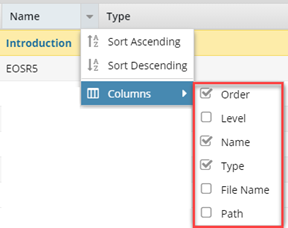
 Save as CSV.
Save as CSV.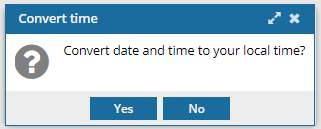
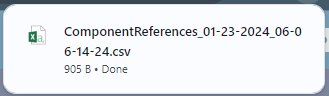
 Results:
Results:
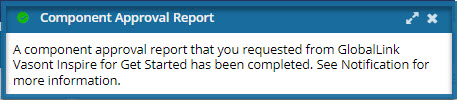
 A green system lock may be set. An administrator can control if a system lock is placed on the component after a user approves it. By default, this optional feature is set to false, and a lock is not placed on a component after approval. For more information, Admins can read
A green system lock may be set. An administrator can control if a system lock is placed on the component after a user approves it. By default, this optional feature is set to false, and a lock is not placed on a component after approval. For more information, Admins can read