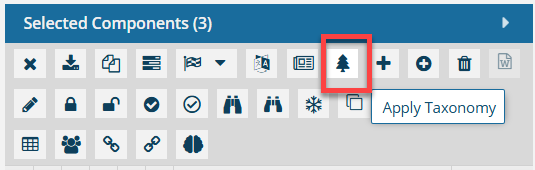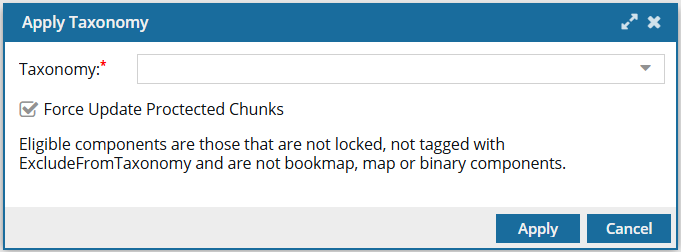You can use a taxonomy to create an ordered classification of components based on their relationships. To apply a taxonomy category on all eligible components in Inspire at once, you can use the Selected Components panel. After just selecting a few components, you can see the option to Apply Taxonomy.
 An administrator must first define a taxonomy. For more information, read: Manage the taxonomy module.
An administrator must first define a taxonomy. For more information, read: Manage the taxonomy module.
 Inspire applies the taxonomy to all eligible files listed on the Selected Components panel.
Inspire applies the taxonomy to all eligible files listed on the Selected Components panel.
Eligible files include those that are:
- Unlocked
- Not tagged with ExcludeFromTaxonomy
- Not a bookmap
- Not a map
- Not a binary components (such as images)
 You can also apply a taxonomy to content in the Oxygen editor. Follow the steps in:
You can also apply a taxonomy to content in the Oxygen editor. Follow the steps in:
To apply taxonomy to all eligible components listed on the Selected Components panel:
-
Click
 Components.
Components.
-
In the Folders pane, navigate to the folder where you've saved the components.
-
In the Components pane, locate the components you want to open.
-
To add a component to the Selected Components panel, select the checkbox at the beginning of the component's row.
-
To select all components on the page, at the top of the component list, in the header row, click the arrow next to the Select All
 checkbox and then click the Select all items from this page option from the list.
checkbox and then click the Select all items from this page option from the list.
-
To select all components on all pages, at the top of the component list, in the header row, click the arrow next to the Select All
 checkbox and then click the Select all (number of) items option from the list.
checkbox and then click the Select all (number of) items option from the list.
 This option displays the number of items in the folder or displays 1000. If the folder contains more than 1000 components, you can't use Select all (number of) items to select all components from that folder.
This option displays the number of items in the folder or displays 1000. If the folder contains more than 1000 components, you can't use Select all (number of) items to select all components from that folder.
-
On the Selected Components panel, select
 Apply Taxonomy.
Apply Taxonomy.
-
On the Apply Taxonomy screen:
-
In Taxonomy, select the one you want to use if you have more than one defined.
-
To force the taxonomy classification on the following types of files that are normally protected and not processed, select the Force Update Protected Chunks option.
 Forcing an update will apply taxonomy to the following files:
Forcing an update will apply taxonomy to the following files:
- Locked components
- Components tagged with ExcludeFromTaxonomy
- Bookmaps
- Maps
- Binary components (such as images)
-
On the Apply Taxonomy screen, click Apply.
 An administrator must first define a taxonomy. For more information, read: Manage the taxonomy module.
An administrator must first define a taxonomy. For more information, read: Manage the taxonomy module. Inspire applies the taxonomy to all eligible files listed on the Selected Components panel.
Inspire applies the taxonomy to all eligible files listed on the Selected Components panel. You can also apply a taxonomy to content in the Oxygen editor. Follow the steps in:
You can also apply a taxonomy to content in the Oxygen editor. Follow the steps in: 
 checkbox and then click the
checkbox and then click the