Add a new reviewer to a review workflow
If a sequential review workflow is already in progress, you can add another reviewer as long as there is at least one reviewer who has not completed their review yet.
 Required permissions
Required permissions
To create, view, update, and delete workflows you must either be an Administrator, the project Owner, or have the following permissions:
- Create, read, update, and delete permissions to the
 Projects module.
Projects module. - Listed as a Participant in the project.
- For the Projects module, your user account must be listed under the following Property: can_initiate_assignment.
- If you are an administrator, refer to Allow users to create project assignments and workflows.
To work with Review workflows, you also need:
- Create, read, update, and delete permissions to the
 Reviews module.
Reviews module.

 Before you begin
Before you begin- You must select a current reviewer who has not completed their review yet and has a Reviewer State of Reviewing.
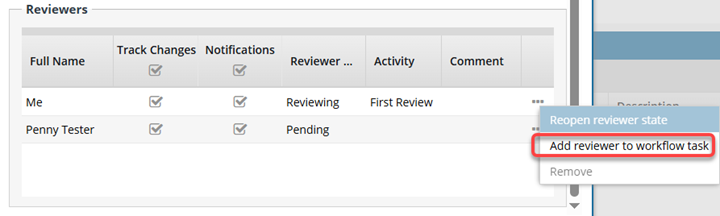
- The new reviewer is added and has a Reviewer State of Reviewing.
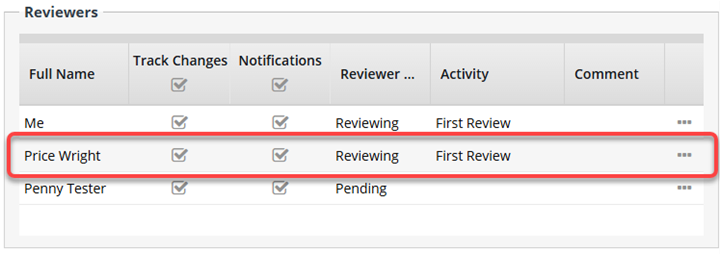
- This option is not available if the current reviewer you selected has a Reviewer State of Pending.
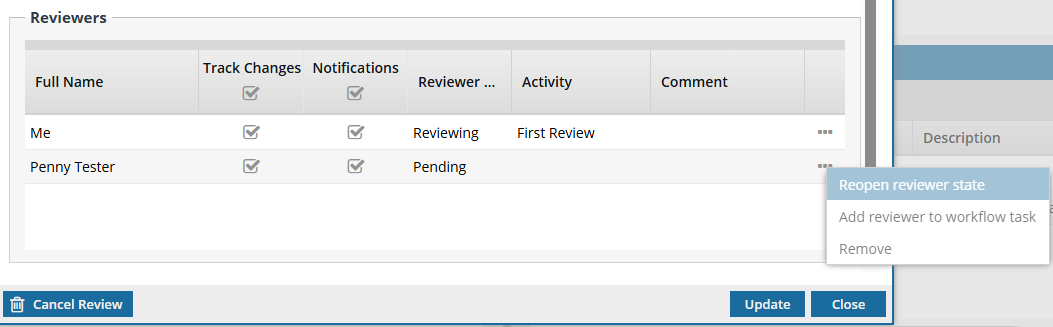


To add a reviewer to a review workflow:
 If you don't already have a project open:
If you don't already have a project open: the Options menu, and then select
the Options menu, and then select  Result: You see the
Result: You see the 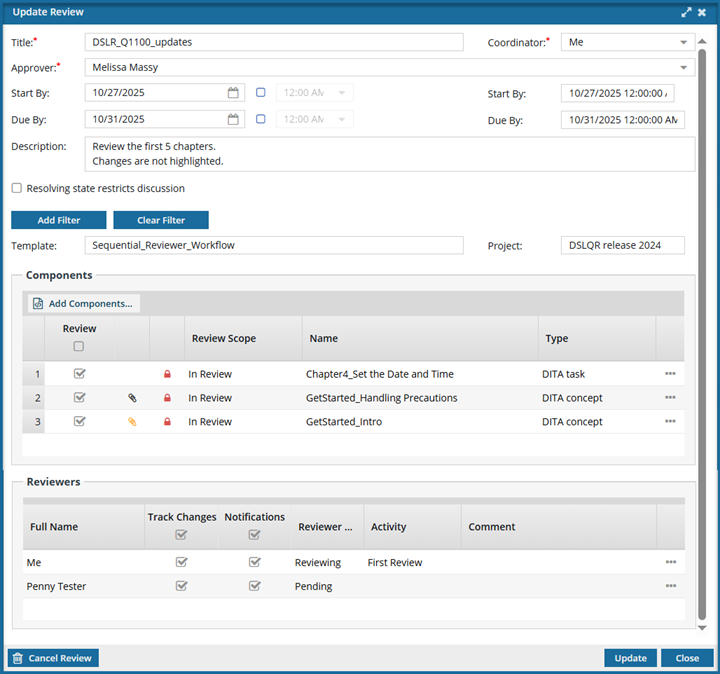
 the Options menu) and select
the Options menu) and select