XML authoring tips and tricks
When you work in the Oxygen-based editor, make sure you understand the basics to easily create and edit structured DITA and DocBook documents in an XML data format.
![]() When you open a document for editing, the file is locked so that other users can't make changes while you're working. When you save and submit your changes, the file is unlocked and ready for other users to edit. You can also choose to open a read-only copy of a document to keep it unlocked if you don't need to make changes.
When you open a document for editing, the file is locked so that other users can't make changes while you're working. When you save and submit your changes, the file is unlocked and ready for other users to edit. You can also choose to open a read-only copy of a document to keep it unlocked if you don't need to make changes.

![]() The editor gives you a rich set of tools to develop your content, including ways to manage files, format text, track changes, and re-use content through links and key references. After you start working in the editor you can customize display options such as changing the font size and type, and enabling a screen reader for accessibility.
The editor gives you a rich set of tools to develop your content, including ways to manage files, format text, track changes, and re-use content through links and key references. After you start working in the editor you can customize display options such as changing the font size and type, and enabling a screen reader for accessibility.

 If you need to work with the XML elements in your document, the editor provides an outline panel on the left side to drag and drop nodes in the document structure. On the right side of the editor you can quickly define attributes and see if there are any validation errors in your document. If you want to see XML elements inline, you can show and hide them easily from an option on the toolbar.
If you need to work with the XML elements in your document, the editor provides an outline panel on the left side to drag and drop nodes in the document structure. On the right side of the editor you can quickly define attributes and see if there are any validation errors in your document. If you want to see XML elements inline, you can show and hide them easily from an option on the toolbar.

 You don't have to choose one way to edit a component. You can start out in Author mode, where you only see text and images, and switch to XML mode where you only see code.
You don't have to choose one way to edit a component. You can start out in Author mode, where you only see text and images, and switch to XML mode where you only see code.
To quickly switch between views:
- In the XML or Authoring mode, use the keyboard shortcut keys Alt+fn+F5
- In XML editing mode, click the Switch to Author mode button
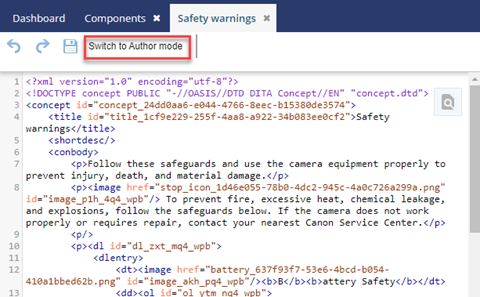


![]() Use the AI Assistant in the Oxygen Editor. An administrator can create an index so that authors and Inspire users can add data to it and build up the content for an AI-powered search.
Use the AI Assistant in the Oxygen Editor. An administrator can create an index so that authors and Inspire users can add data to it and build up the content for an AI-powered search.
 Before you begin:
Before you begin:
- To access this premium feature, you must purchase it separately. Please contact your Vasont customer representative.