Terminate a user session
Users who need to manage organizational details can see the user name of everyone who is currently logged in to an application. If a named seat is in use, and a user does not log out properly, it takes about 20 minutes for the usage status to clear. Now, if you are an organization manager, you can terminate a user's session.
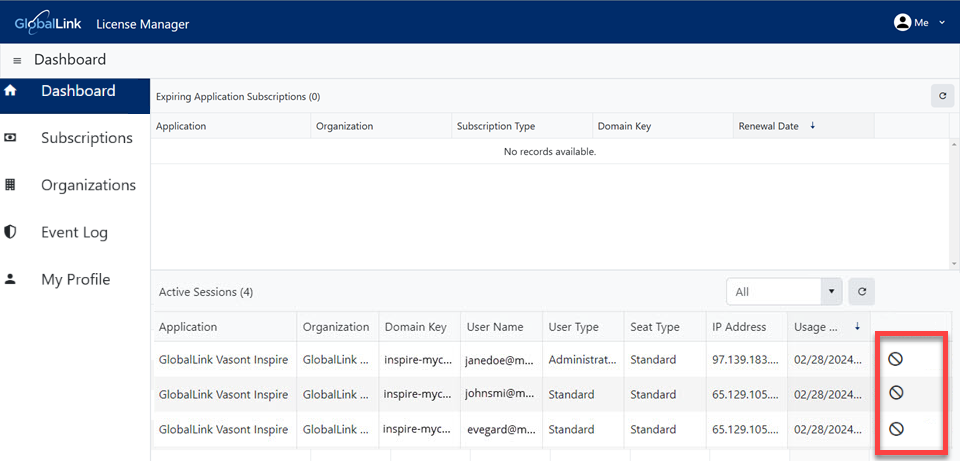

 Important
Important
- You can terminate a session for seats that have a Seat Type of Standard or Review only.
- You cannot terminate a session for Support seats.
- Use this option with caution. You are not asked to confirm that you want to terminate the session. It is terminated immediately and the user is signed out.


To terminate a user session:
 the default profile picture or the one you previously added.
the default profile picture or the one you previously added.  Results: You see the list in
Results: You see the list in