When you're working with a project or a review, and you create an assignment or task with a due date, you can get a notification when the due date is approaching and if it has passed and is late. If you want to configure overdue notification settings once and apply the settings to all project work and reviews, you can configure global overdue notification settings.
 If you want to use different settings for Projects and Reviews, you can't use Global Overdue Notification Settings. Instead, follow the steps in:
If you want to use different settings for Projects and Reviews, you can't use Global Overdue Notification Settings. Instead, follow the steps in:

You can select a new option to use a global overdue notification configuration. This allows you to configure overdue notification settings once and apply the settings to all project work and reviews.
- The new Use global overdue notification option is only available in the Projects notification settings.
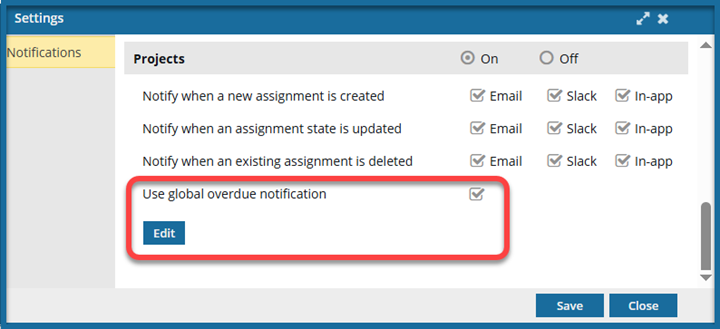
- If selected, you configure settings on the Global Overdue Notification Settings screen.
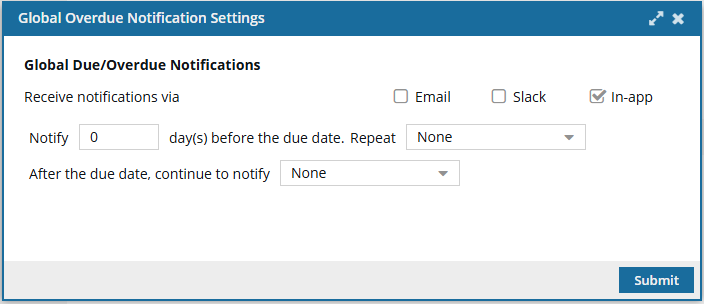
- The Due/OverDue Notification sections are removed from Projects and Reviews.
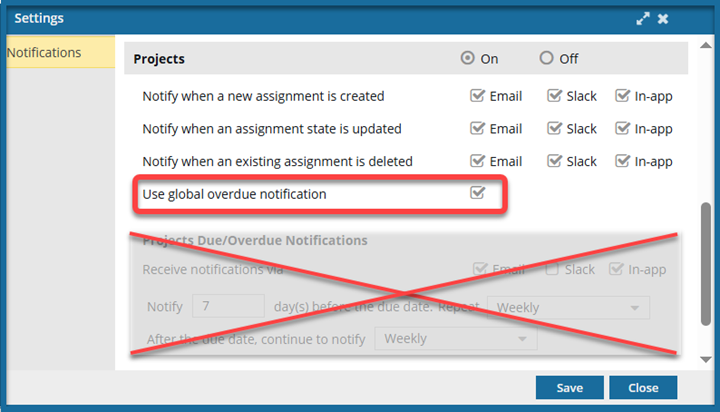
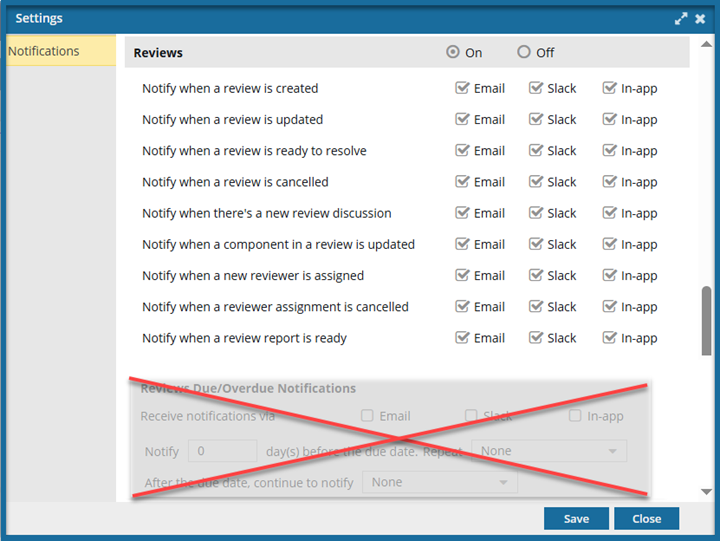


To set overdue global notification preferences:
-
In the top right corner of the Inspire menu bar, click
 the Settings option.
the Settings option.
-
In Notifications:
-
Select On.
-
Optionally, select where you want to see a notification if a preference is not set at the module and action level.
-
Scroll down to the Projects notification settings, and in the grey title bar, select On.
-
Select Use global overdue notification.
 Results:
Results:
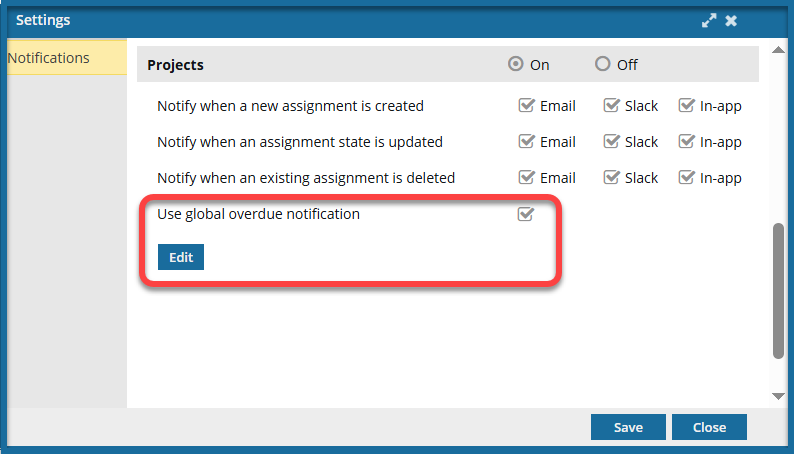
- You no longer see the Projects Due/Overdue Notifications section.
- You see a new Edit button.
 In the Reviews notification settings, the Reviews Due/Overdue Notifications section is also hidden.
In the Reviews notification settings, the Reviews Due/Overdue Notifications section is also hidden.
-
Click Edit.
-
On the Global Overdue Notification Settings screen:
-
In Receive Notifications via, select any of the following:
- Email
- Slack (if enabled)
- In-app
-
To be reminded before a due date, after Notify, enter the number of days.
-
To have the notification repeated before the due date, in Repeat, select one of the following:
- None
- Every Business Day
- Every 2 Days
- Every 3 Days
- Weekly
-
To be reminded after a due date has passed, in After the due date, continue to notify, select one of the following:
- None
- Every Business Day
- Every 2 Days
- Every 3 Days
- Weekly
-
On the Settings screen, click Save.
 Results:
Results:
-
If you are finished making changes to your notification preferences, click Close.
 If you want to use different settings for Projects and Reviews, you can't use Global Overdue Notification Settings. Instead, follow the steps in:
If you want to use different settings for Projects and Reviews, you can't use Global Overdue Notification Settings. Instead, follow the steps in:
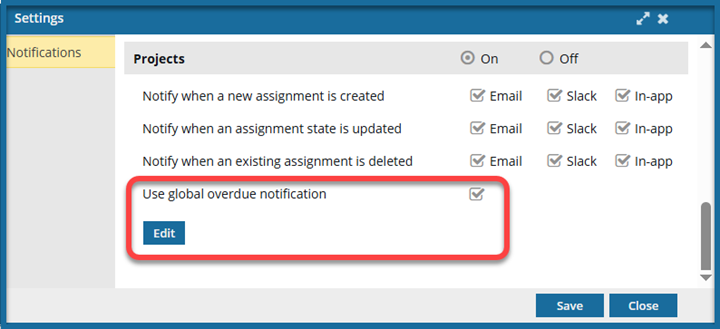
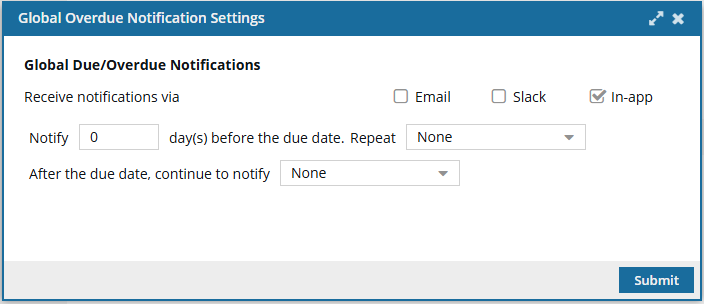
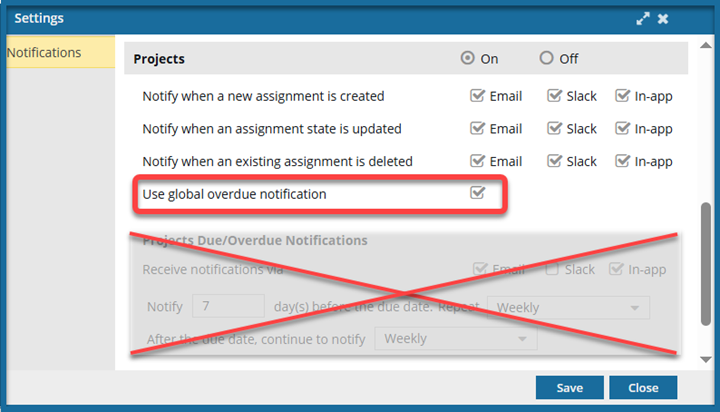
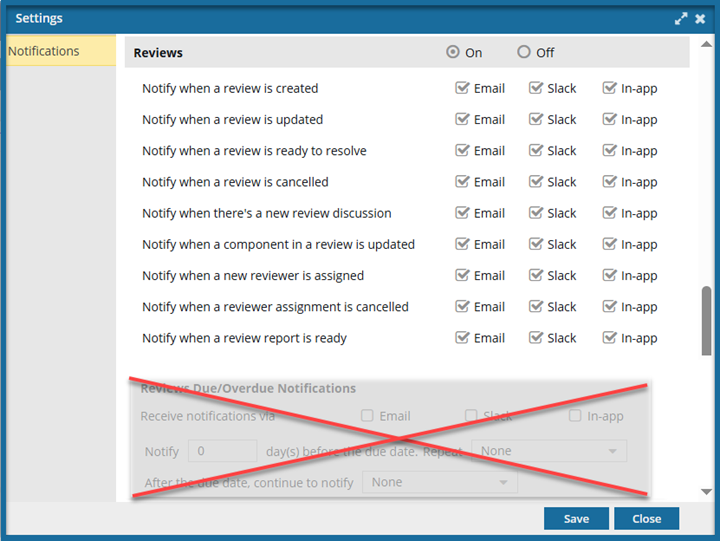


 the
the 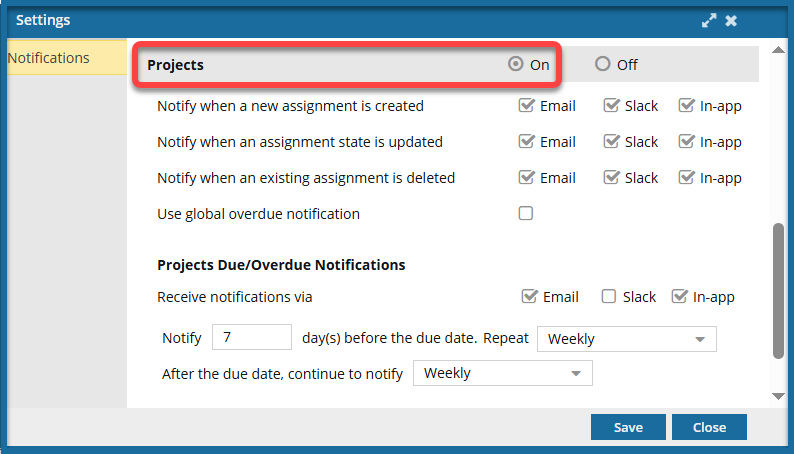
 Results:
Results: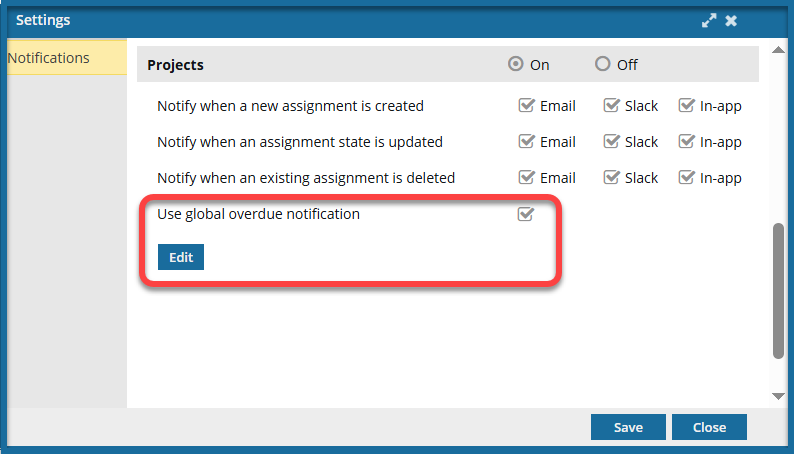
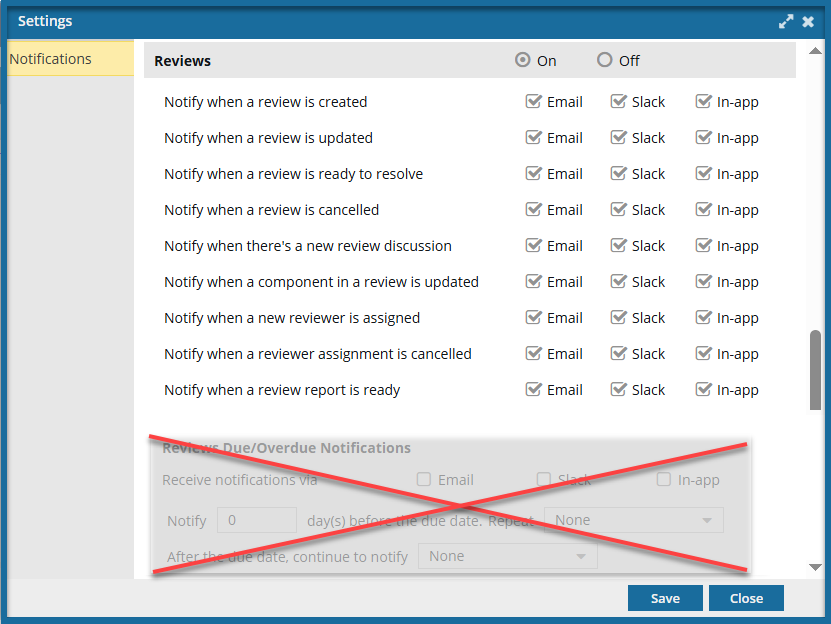
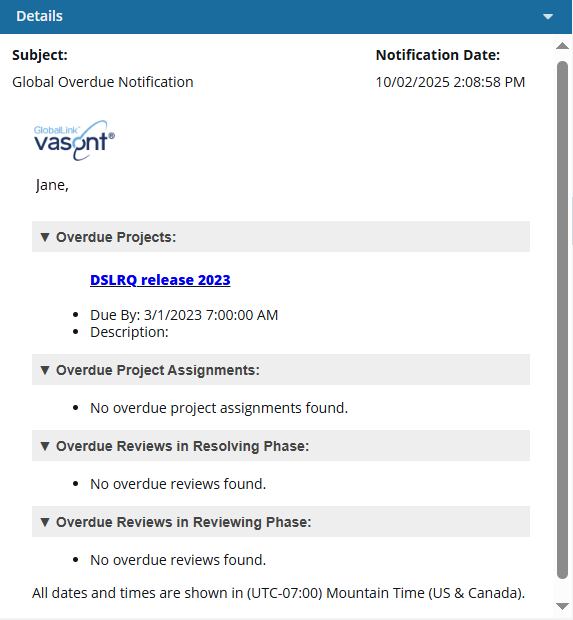
 expand and
expand and  collapse arrows in each category for easier reading.
collapse arrows in each category for easier reading.