After you create a publishing profile, you can publish the included components using the profile. When publishing from a profile, you can use a token in the job Name to pull in data so you don't have to type it in every time you send the component out for publishing.
 You may not have permissions to publish under the following conditions:
You may not have permissions to publish under the following conditions:
- A content owner or administrator can set permissions to deny access to components or folders. If your permissions to content has been blocked and you are not an administrator, you can use the Publish option in a project's Content pane, but it will fail with a warning.
- An Inspire administrator can define at the user and role level whether the Publish action is available.
- By default, only administrators can publish content in Inspire.
- You can see the Publish option only if you're an administrator or have the can_publish module property.

 Tips and tricks
Tips and tricks

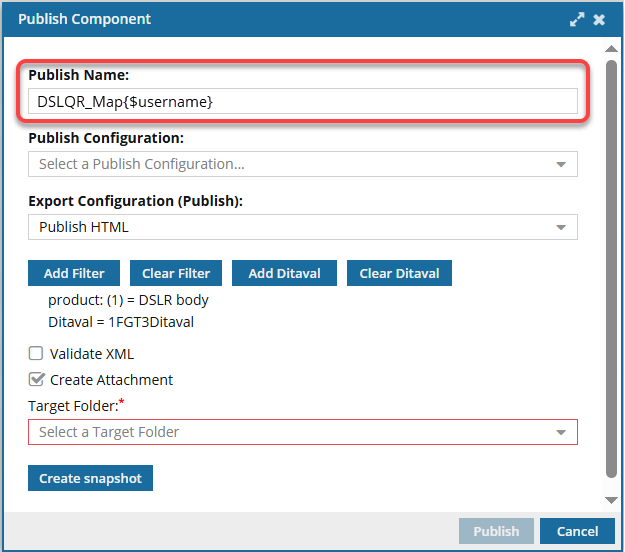
 Before you begin:
Before you begin:
- The Publish Configuration option is no longer available. This option was removed to avoid conflicting logic between settings in a Publish Configuration and a Publishing Profile. All publishing configuration information now comes only from the Publishing Profile.
- You only see the Add Ditaval button if you are publishing a map.

To publish a component from a profile:
-
From the top menu, select
 Publishing.
Publishing.
-
On the Publishing Profiles tab, find the profile you want to publish.
-
To publish the profile, do any of the following:
- Right-click the name of the profile, and select Publish...
- In the profile's row, click
 the Options menu, and then select Publish...
the Options menu, and then select Publish...
-
On the Publish Component screen, in Publish Name, do one of the following:
- Leave the pre-populated name. If the Publishing Profile you are publishing from includes a Publish Name, it appears in this field by default.
- Optionally, you can change the Publish Name to a different set of characters.
- Use 1000 characters or less
- You must use underscores (_) instead of spaces.
- To add a token to the job name, do the following:
- To the name, add a token using the following format:
- To create multiple tokens, use the following format:
{$variable}-{$variable}-{$variable}
 The total number of characters used in the name cannot exceed 1000. If you include multiple tokens in the Publish Name, and the final Publish Name exceeds 1000 characters, then you see a warning.
The total number of characters used in the name cannot exceed 1000. If you include multiple tokens in the Publish Name, and the final Publish Name exceeds 1000 characters, then you see a warning.
- The Publish Name will be truncated.
- The tokens will still be used but with a truncated final name.
 Important:
Important:
- Replace
variable with the name of a system variable used by Inspire.
- If you add a variable to the publishing job Name that XPath can't find, the component is published and Inspire adds the unknown variable as text to the Publish Name. For example: MyMap_{$blueskies}
- In your notifications you see a Publish Name of MyMap_blueskies.
- The name of the published deliverable will not include the unknown variable as text. Deliverables are named using the following default format: Publish-{ComponentName}-YYYY-MM-DD-HHHHMM. However, an administrator can configure Inspire to omit the timestamp from the published file name.
-
In Export Configuration (Publish), select the format you want the output to be in, for example PDF or HTML.
 Your configuration choice is used to create the output, even if it is in conflict with the Export Configuration (Publish) set in the Publish Configuration by an administrator.
Your configuration choice is used to create the output, even if it is in conflict with the Export Configuration (Publish) set in the Publish Configuration by an administrator.
-
If you've applied profiling attributes to content in the component you're publishing, you can use filters.
-
To choose the profiling attributes you want included in the publishing job, click Add Filter.
-
On the Filter profiling attributes tab, do any of the following:
- Select the individual options you want to transform the content you are publishing.
- In Saved Filters, select a defined collection of attribute filters.
-
On the Filter profiling attributes screen, click Select.
 Result: You see the profiling attributes you select on the Publish Component dialog, listed after the Clear Filter button.
Result: You see the profiling attributes you select on the Publish Component dialog, listed after the Clear Filter button.
-
When you're publishing a map, you can optionally select a DitaVal file that already exists in Inspire.
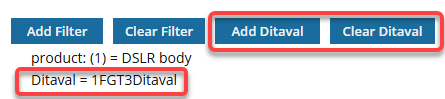
 You can only select one DitaVal file.
You can only select one DitaVal file.
-
On the Publish Component screen, click Add Ditaval.
-
On the Add Ditaval screen, click
 Add.
Add.
-
On the Select Components screen, search for or browse to the folder where the Ditaval file is saved.
-
Select the checkbox for a DitaVal file and click Select.
 Result: You see the name of the DitaVal file you selected on the Publish Component screen.
Result: You see the name of the DitaVal file you selected on the Publish Component screen.
-
If you want to verify that your XML code in your component is valid according to your framework at the time of publishing, select the Validate XML option.
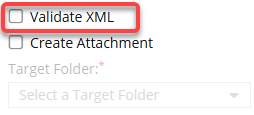

By default this option is not selected.
-
If you want to import the published deliverable back into Inspire automatically, select Create Attachment.
-
In Target Folder, select the location where you want the publish deliverable saved.
 The file is saved as a binary. By default, it is named using the following default format: Publish-{ComponentName}-YYYY-MM-DD-HHHHMM. However, an administrator can configure Inspire to omit the timestamp from the published file name.
The file is saved as a binary. By default, it is named using the following default format: Publish-{ComponentName}-YYYY-MM-DD-HHHHMM. However, an administrator can configure Inspire to omit the timestamp from the published file name.
-
To add a snapshot to the history for this component and all referenced content, click Create snapshot.
-
On the Create snapshot dialog, in Name, enter a descriptive title for the version in 50 characters or less.
-
Optionally, in Comment, enter additional information differentiating this version from other snapshots in 2000 characters or less.
-
On the Create snapshot dialog, click Create.
 Result:
Result: You see a component snapshot labeled
On Demand on the
History tab. Look in
Component details for a list of the components that were included when you created the snapshot. Follow the steps in:
View a snapshot -
On the Publish Component dialog, click Publish.
 Result:
Result:In the top-right corner, you see a message that Inspire is preparing your publishing job.

After Inspire successfully submits the job, you receive a notification that you can review on the Notifications tab, in Slack if it's configured for notifications, and in email.
 When you complete a task that triggers a notification, such as publishing content, the Slack and email body contain:
When you complete a task that triggers a notification, such as publishing content, the Slack and email body contain:
- The notification with ten or less Issues, Errors, and Warnings.
- A link at the bottom of the message [See Full Version].
- You can click the [See Full Version] link to expand a section under the link with the full details.

 Tips and tricks
Tips and tricks
You can use
Publish Server to see job status and histories, download files related to a job, and re-publish content from an existing job. To learn about job management, read
Welcome to Publish Server.
- Open Publish Server from a link in the following places:
- For the following Inspire publishing formats, you download a ZIP file that includes multiple files:
- For the following publishing formats, you download a single standalone file:
- PDF
- DocBook PDF
- DocBook HTML
- DOCX
- When you use the Zoomin publishing option, you must open the notification and use the link to go to the Zoomin site.
- For custom publishing options, you can configure the publishing deliverables.
 You may not have permissions to publish under the following conditions:
You may not have permissions to publish under the following conditions:
 Tips and tricks
Tips and tricks You can select only one DitaVal file when publishing a map.
You can select only one DitaVal file when publishing a map. If you're publishing a map, follow the steps in: Publish from a map.
If you're publishing a map, follow the steps in: Publish from a map. Example Publish Name = MyMap
Example Publish Name = MyMap Example Publish Name = UserManual
Example Publish Name = UserManual Example Publish Name = MyMap_ceb80930-0712-48d2-92a5-9c2ee7d2ff7d.xml
Example Publish Name = MyMap_ceb80930-0712-48d2-92a5-9c2ee7d2ff7d.xml Example Publish Name = MyMap2024-04-30-111017
Example Publish Name = MyMap2024-04-30-111017 Example Publish Name = MyMapjanedoe@mycompany.org
Example Publish Name = MyMapjanedoe@mycompany.org Example Publish Name = MyMapen-US
Example Publish Name = MyMapen-US Example Publish Name = MyMapEnglish
Example Publish Name = MyMapEnglish If you need a system variable that isn't in the list of examples, contact your Inspire support representative.
If you need a system variable that isn't in the list of examples, contact your Inspire support representative. 
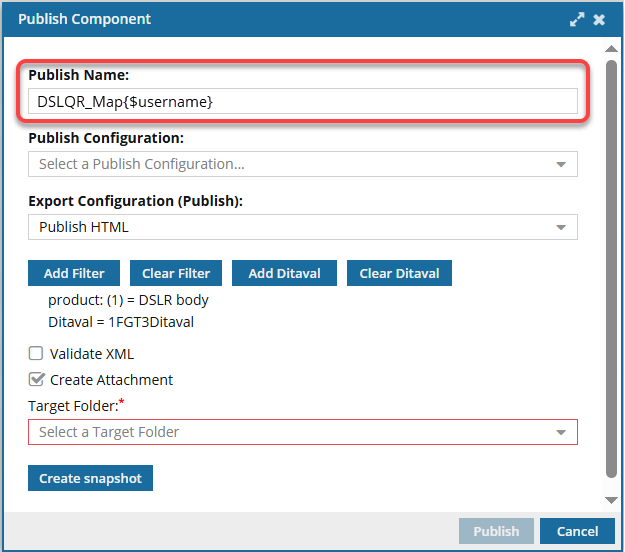
 Before you begin:
Before you begin:

 the Options menu, and then select
the Options menu, and then select  Important:
Important:
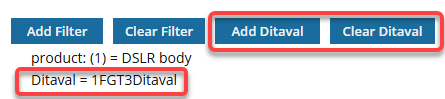

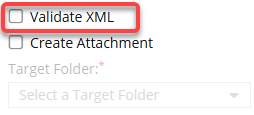
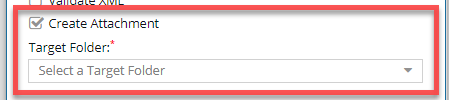
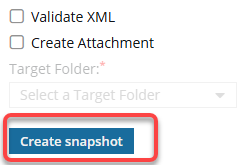

 When you complete a task that triggers a notification, such as publishing content, the Slack and email body contain:
When you complete a task that triggers a notification, such as publishing content, the Slack and email body contain: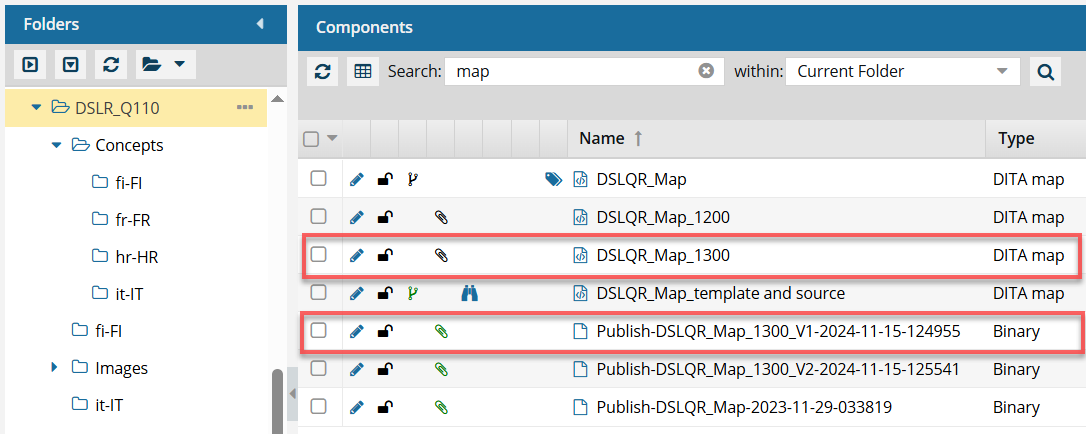
 a black paperclip before its name. This indicates it references another component as an attachment.
a black paperclip before its name. This indicates it references another component as an attachment.  a green paperclip before its name. This indicates it is referenced by an another component as an attachment.
a green paperclip before its name. This indicates it is referenced by an another component as an attachment. notification after you submit a publishing job or
notification after you submit a publishing job or  Go to Publish Server
Go to Publish Server