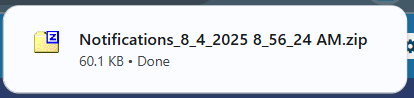Download multiple PDFs of notification bodies
You can use the Notifications tab to read about the status of a task you've submitted in Inspire. If you want to download more than one notification body, you can select multiple notifications and use the Selected Components panel to download a ZIP file of each notification body in its own PDF.
 Important:
Important:
- Inspire only keeps notifications for 30 days after it's sent.
- If you aren't receiving a notification, you may not have them enabled.
 Change your notification preferences
Change your notification preferences - All new users added on or after March 6, 2024 have all notifications turned on by default.
- If you want to download more than one notification body, you can quickly do it using the notification's Options menu.
 Download a PDF of the notification body
Download a PDF of the notification body
For more information, refer to Things you can do on the Notifications tab.
A sample of the message body PDF looks similar to the following: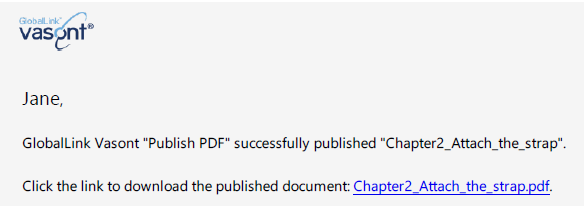
 If you want to download the published document instead of the notification body, select the notification to open the reading pane and click the document's link. For more information, follow the steps in Download content.
If you want to download the published document instead of the notification body, select the notification to open the reading pane and click the document's link. For more information, follow the steps in Download content.


To download multiple PDFs of notification bodies:

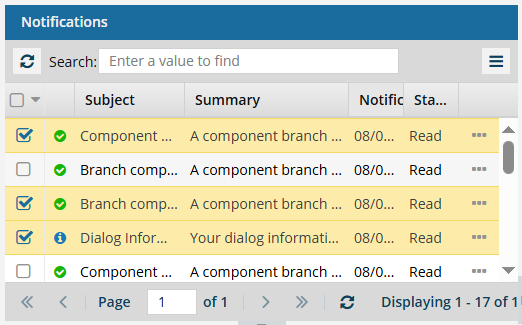
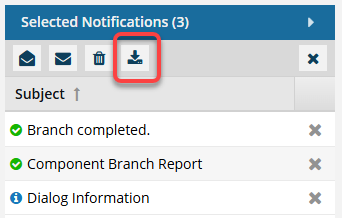
 Results:
Results: