Create an AI index from administration
To provide an AI-powered search in the future or data for your own proprietary chatbot, an administrator must first enable the AI feature, and the ability to create an index. After that is done, you can create the actual index.
 Before you begin:
Before you begin:
- To access this premium feature, you must purchase it separately. Please contact your Vasont customer representative.
Although you can enable the creation of an AI index, create an index and add data to it, be aware of the following restrictions:
- Users cannot manually add, update, or remove data from an index
- Images are not supported in an AI index
- Data stored in an AI Index is not currently used in any searches in Inspire

 Tips and tricks
Tips and tricks
You can create one or both of the following indices, depending on which ones you have enabled:
- Approve. Create this index if you want to build up the content that can be available in a chat bot you provide to your customers. This index stores data automatically when a user approves or signs a component in the Components browser.
- Submit. Create this index if you want to build up the content that can be used for a future AI-powered search. This index stores data automatically when authors Submit and Save a component in the Oxygen editor.
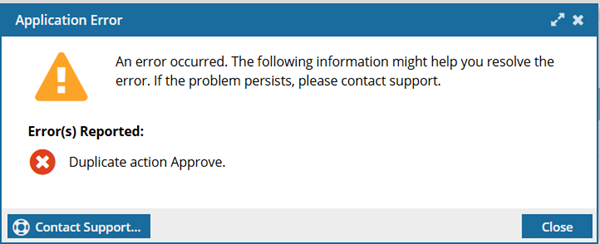



To create an AI index:

 You won't see this option unless you have purchased the AI premium feature, enabled it, and logged out and back in again.
You won't see this option unless you have purchased the AI premium feature, enabled it, and logged out and back in again. Results: You see the index listed on the
Results: You see the index listed on the 